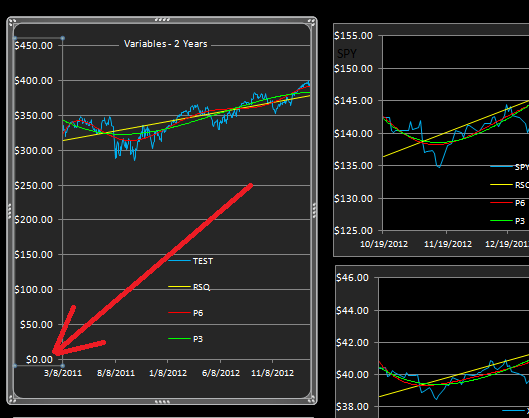For those familiar with Excel there's no surprises and you likely know the simple procedure already . For others, here's how:
1. Locate a chart you want to modify and click with the right mouse button on the bottom value of the axis.
You are then faced with the following panel and "Format Axis" is the option to be clicked on:
3. This will open the formatting menu and for the vertical axis, just deselect "Auto" and check "Fixed". For the chart in question you could select something like 250 to replace the 0.0 value. Then hit the "Close" button at the button of the sheet and the chart will reset. and the control panel will close.
Note: If the axis has dollar values, just enter a whole number..50, 100, 200, etc.
If axis has percentage values, enter decimal values.... .25=25%, .75=75%, 1.00= 100%, etc
If you don't like the resultant look just go through steps 1, 2, 3 again. Or, you can always reset the Axis Options to Auto and let Excel produce its best solution.
After you do this a few times it will seem easy and go much faster.
Just remember to always keep a backup file of the program in reserve in case things go awry.